Piano Roll Editing Basics
You press the piano keys icon on the track to enter the piano roll, the zoom level is locked to the zoom of the timeline editor, so generally you will need to zoom in a little when editing notes.
There are two snapping settings to consider, above the toolbar the global grid snap settings, and above the piano roll there is also a note length setting.
Also there are two editing modes, the normal editing mode and a "draw" mode that allows you to quickly enter and edit notes. Tap the pencil icon to enter draw mode. In draw mode you tap to enter notes, the start of the note will be placed at your finger position and is affected by the global snap settings. You can tap and drag right to lengthen a note as you enter it. You can also lengthen or shorten notes interactively after they have been added by touching their right-hand edge and dragging. To delete a note, touch it.
When you are not in draw mode you can still enter notes on the grid with a long press. Editing should be done outside of the draw mode. To select multiple notes double-tap and drag out a grey marquee and then click the "Select HL" button in the toolbar:
You can then lock the selection by double-tapping the multi-select button at top left until the yellow padlock icon shows. Then it's easy to move your selected notes in the piano roll.
You can change the length of a selection of notes by using the musical notation icons to change from 8ths to 16ths for example. You can also change velocity etc...


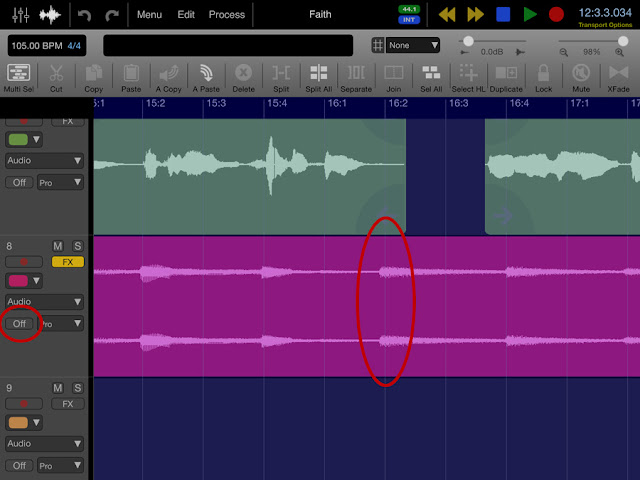

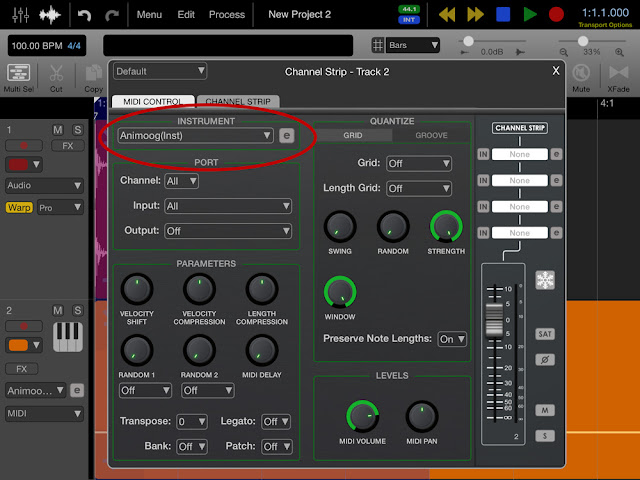
Comments
Post a Comment