Real-time audio warping
If your guitar playing is anything like mine you will usually need to tighten up your performances after you have recorded them. With Auria's real-time warping you can fix small timing errors or even completely change the feel of a rhythmic part.
Here I have a guitar part where the timing is slightly out in places:
First I need to anchor the waveform so I place the locator at a transient where the timing is good, and I go to Edit --> Transients --> Add Transient Marker:
Then I add some more markers, including another anchor at the end of the section I want to warp:
Next I tap the "trn" button to change its state to "warp" and move the transient markers to fix the timing:
To help with adding the markers you can use the zoom function in the toolbar to magnify the waveform:
With guitar strums I find it's generally better to have the transients placed just before the beat so that the main part of the strum coincides with the beat, but it's interesting to move the transient markers around to play with the feel of the rhythm - you can really change this quite drastically by placing the transients before or after the beat.
To add to the above tip: whenever the "warp" state is active it will use CPU, so after you've fixed your waveform you might want to go to Process --> Bounce in Place.
However this is a destructive operation, so if you want to preserve your transient markers or if you have effects on the track that you want to keep editable you can do the following:
Disable the effects on the track, solo the track and go to Menu --> Mixdown and make sure to enable the option to import as a new track.
With the new track added to the timeline with the fixed audio, set the input of the original track to Bus 1, and the output of the new track also to Bus 1. This will feed the new audio into the old track, the waveform on the original track will now be ignored since the Bus is feeding into it. Disable the warping on the original audio (you can always re-enable and edit it again at any time), re-enable the effects, and you're good to go.
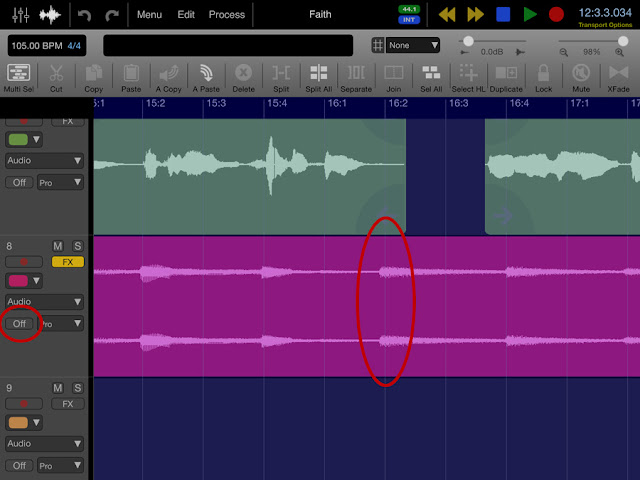





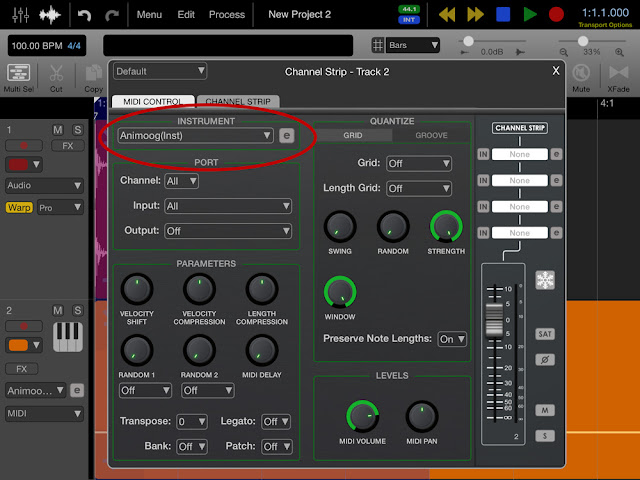
Comments
Post a Comment